Changing users' departments and their primary department
Changing departments to which users belong
-
Click the gear-shaped menu button in the header.
-
Click Users & System Administration.
-
Click Departments & users.

-
In the search box, enter the display name or login name of the user to find the target user.
You can also expand the department tree and select the target user. -
Click the Change button.
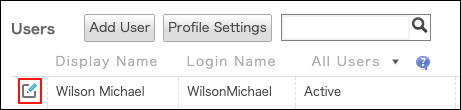
-
To remove the user from a department:
In the "Department(s)" section, click "x" to right of the department you want to remove.
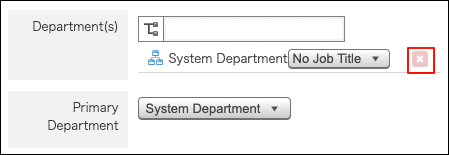
-
To add the user to a department:
In the "Departments" section, click the tree icon to select the desired department.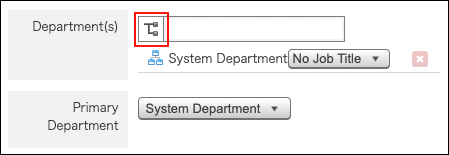
-
Click Save.
Changing users' primary department
If a user belongs to multiple departments, you can set "Primary department" for them.
The primary department is displayed in the Profile and other screens.
-
Click the gear-shaped menu button in the header.
-
Click Users & System Administration.
-
Click Departments & users.

-
In the search box, enter the display name or login name of the user to find the target user.
You can also expand the department tree and select the target user. -
Click the Change button.
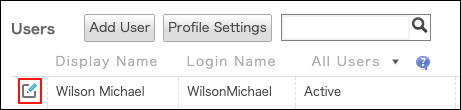
-
In "Primary department", open the dropdown list and select the target department.
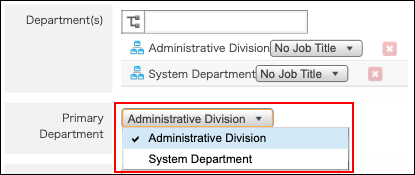
-
Click Save.