For Department Administrators: Assigning Services to Users
Users Whose Services Can be Assigned by Department Administrators
Department administrators can assign services to the following users:
- Members of the department for which they have administrative privileges
- Users who do not belong to any department
The Number of Users Allowed to Use a Service
You can assign up to 10,000 users to each service.
Procedure
You can either specify available services for each user or the allowed users for each service.
Setting Available Services for Each User
This section describes the procedure for department administrators to configure services for each user.
-
Access the following URL: https://(subdomain_name).cybozu.cn/
-
Click cybozu.cn Administration.
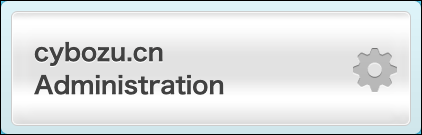
-
Click Departments & Users.
-
Enter a display name or a login name of the user in the search box to search the target user.
Moreover, you can expand the department tree and find the target user. -
Click the Change button.
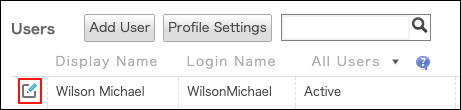
-
Change the setting in "Available Services".
- Available Services: Selected.
- Unavailable Services: Cleared.
-
Click Save.
Setting Users for Each Service
-
Access the following URL: https://(subdomain_name).cybozu.cn/
-
Click cybozu.cn Administration.
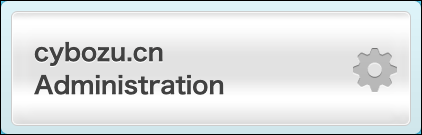
-
Click Services & Users.
-
From the dropdown list, select the service to change its users. The current number of licensed users appears next to the dropdown list.

-
Open the department tree and select the target users.
You can select multiple users.
When the target user does not belong to any department, select "Users Not Yet Assigned".
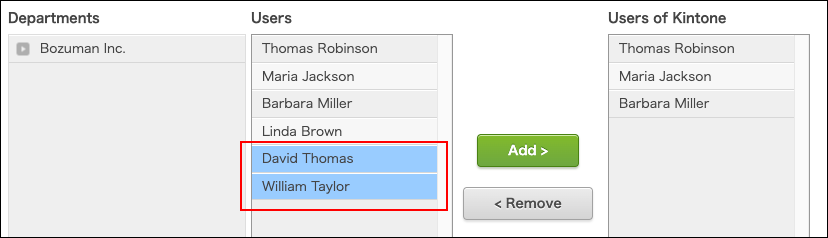
-
Click Add.
The users selected in Step 5 are displayed in "Users of 'service name'".
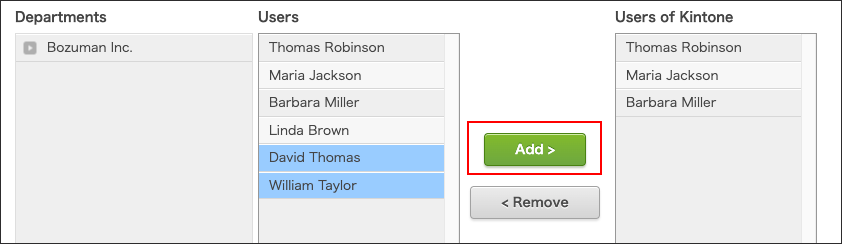
To remove a user from the service, select the user in "Users of 'service name'", and then click Remove.
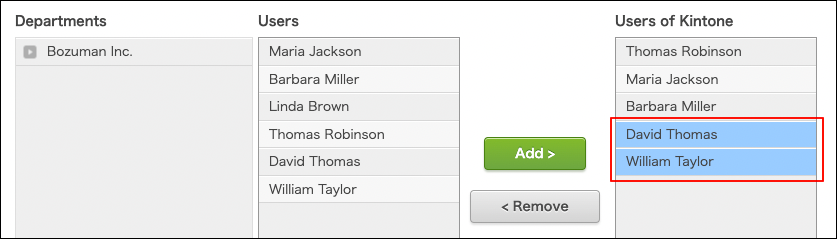
-
Click Save.
When You Encounter the Error Message Which Informs You of the Excess of the Number of Licensed Users
Contact your Administrators.
When You Encounter the Error Message Dialog Which Informs You of the Excess of the Number of Licensed Users