Changing login page settings
Describes how to change the title and the background image of the login page.
Steps
-
Click the gear-shaped menu button in the header.
-
Click Users & System Administration.
-
Click Login page.
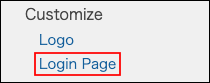
-
Enter a title.
Leave the field blank if you do not want to display the title on the login page. -
In the "Image file" section, click Browse and then select the target image file.
-
Click Save.
Title
By default, the company name registered during the trial sign-up is configured. You can change the information as needed.
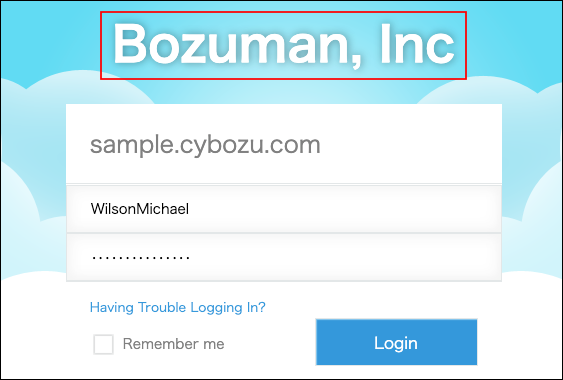
Background image
The following file formats are supported: The maximum file size is 5 MB.
- GIF
- JPEG
- PNG
- BMP
The configured background image is enlarged or shrunk according to the users' monitor size.
If the width of the image file exceeds 2,048 px, the image is shrunk with keeping the aspect ratio.
Reverting to the default state
-
Click the gear-shaped menu button in the header.
-
Click Users & System Administration.
-
Click Login page.
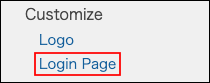
-
Click "x" on the right side of "Image file" section.
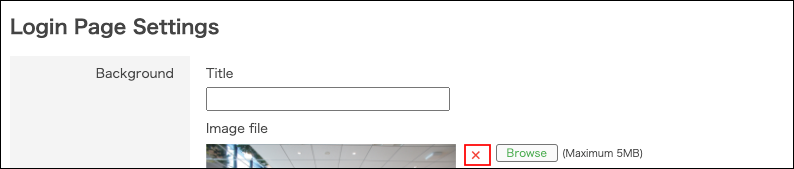
-
In the "Title" field, enter the company name registered during the trial sign-up.
-
Click Save.