Checking the System Email Failure History
The system email failure history lists up to the 10 latest entries for the last one month. Entries older than one month are deleted, and thus you cannot check them.
-
Click the gear-shaped menu button in the header.
-
Click Users & System Administration.
-
Click System Email.
-
On the "System Email Settings" screen, click System Email Failure History.
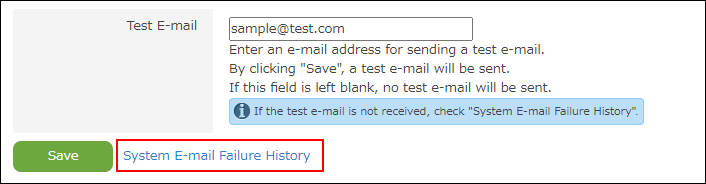 The "System Email Failure History" screen appears.
The "System Email Failure History" screen appears.
Fields in System Email Failure History
The following fields are included:
- Recipient
Displays the email address of the recipient.
When email was attempted to be sent to multiple recipients at the same time, the history displays one email address followed by the message "xx more". - Sent
- Server Settings Utilized
Displays the IP address or host name, port number, and other setting details of the outgoing email server. - Error
Displays the error code, email address, cause, and others.