Allowing Automatic Login
Automatic login is a feature that allows users to stay logged in even after they close the Web browser.
This feature applies only to the logins using password authentication.
Allowing Automatic Login
Allowing automatic login requires actions by both the administrators and users.
When only users' actions are taken without administrators' permission, only the login name is stored in the browser.
Actions to Be Taken by Administrators
-
Click the gear-shaped menu button in the header.
-
Click Users & System Administration.
-
Click Login.
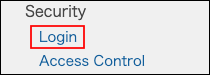
-
In the "Streamline Login Process" section, select "Allow users to skip login step".

-
Select the validity period of automatic login.

-
Click Save.
-
Inform users about the User Actions.
User Actions
In order to enable the automatic login feature, users need to login by following the steps described below.
-
Display the login screen.
If the user has been logged in, log out from the session. -
Select "Remember me".
-
Enter the login name and password to log in.
Automatic Login feature becomes available for the period specified by administrators.
Deactivating Automatic Login
To deactivate automatic login for all users
cybozu.cn Administrators should perform the following steps.
-
Click the gear-shaped menu button in the header.
-
Click Users & System Administration.
-
Click Login.
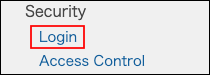
-
Clear the "Allow users to skip login step" checkbox.

-
Click Save.
-
Tell your users that they need to log in again.
From next time, they will no longer be able to use automatic login.
To deactivate automatic login for certain users
This action is performed by the users who deactivate the setting.
-
Display the login screen.
If the user has been logged in, log out from the session. -
Clear the "Remember me" checkbox.
-
Enter the login name and password to log in.