Renewing client certificates on devices
You cannot extend the expiration dates of existing client certificates.
When you want to continue using Client certificate authentication, reissue a client certificate and install it on the devices again.
Expiration date of client certificate
The client certificate is valid for a maximum of 3 years. The expiration date of a client certificate is based on the time zone of the administrator who issued the certificate.
When a client certificate has expired, users can no longer access cybozu.cn.
However, users might still be able to access the services during the session's lifetime because Safari iPhone version keeps the cache of the session.
When the client certificate is within its validity period
Issue a new client certificate for a user while keeping the user's current client certificate valid, and install the new client certificate on their device again.
-
Click the gear-shaped menu button in the header.
-
Click Users & System Administration.
-
Click Create & download.
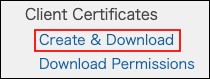
-
Select the department to which a target user belongs.
When the target user does not belong to any department, select "Users not yet assigned" or "All users".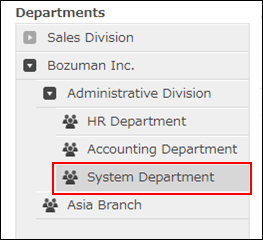
-
Select "Valid".

-
Select the checkbox for the user you want.
You can select multiple users.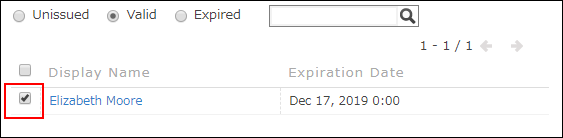
-
Set the expiration date of the client certificate.
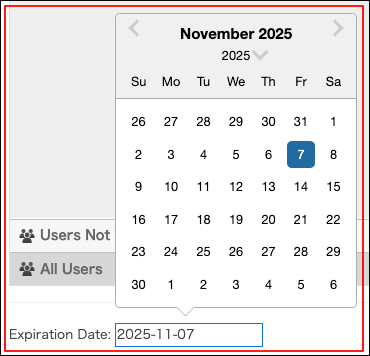
-
Clear the "Remove existing certificates before re-issuing them" checkbox.

-
Click Create.
-
Install the client certificate on the user's device.
Installing client certificates on devices
When the client certificate has expired
Reissue a client certificate and install it on the devices again.
-
Click the gear-shaped menu button in the header.
-
Click Users & System Administration.
-
Click Create & download.
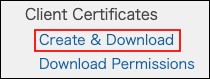
-
Select the department to which a target user belongs.
When the target user does not belong to any department, select "Users not yet assigned" or "All users".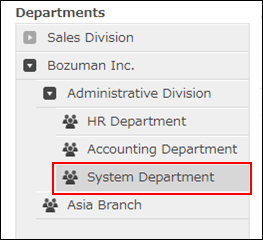
-
Select "Expired".
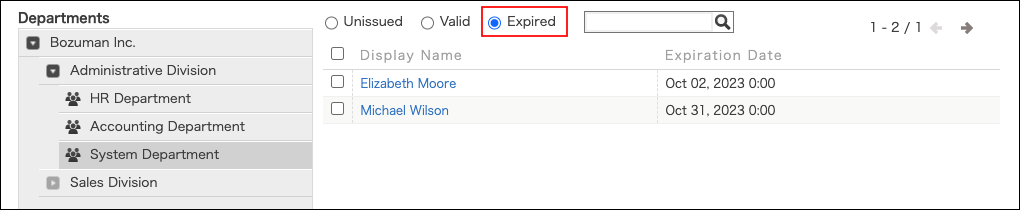
-
Select the checkbox for the user you want.
You can select multiple users.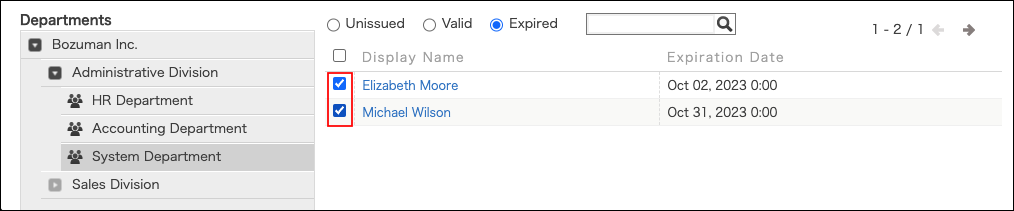
-
Set the expiration date of the client certificate.
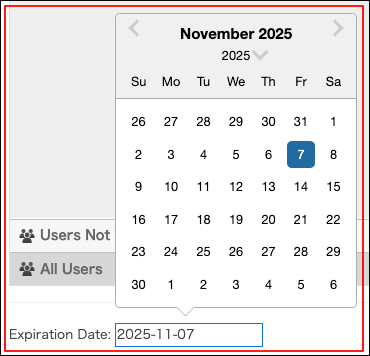
-
Click Create.
-
Install the client certificate on the user's device.
Installing client certificates on devices